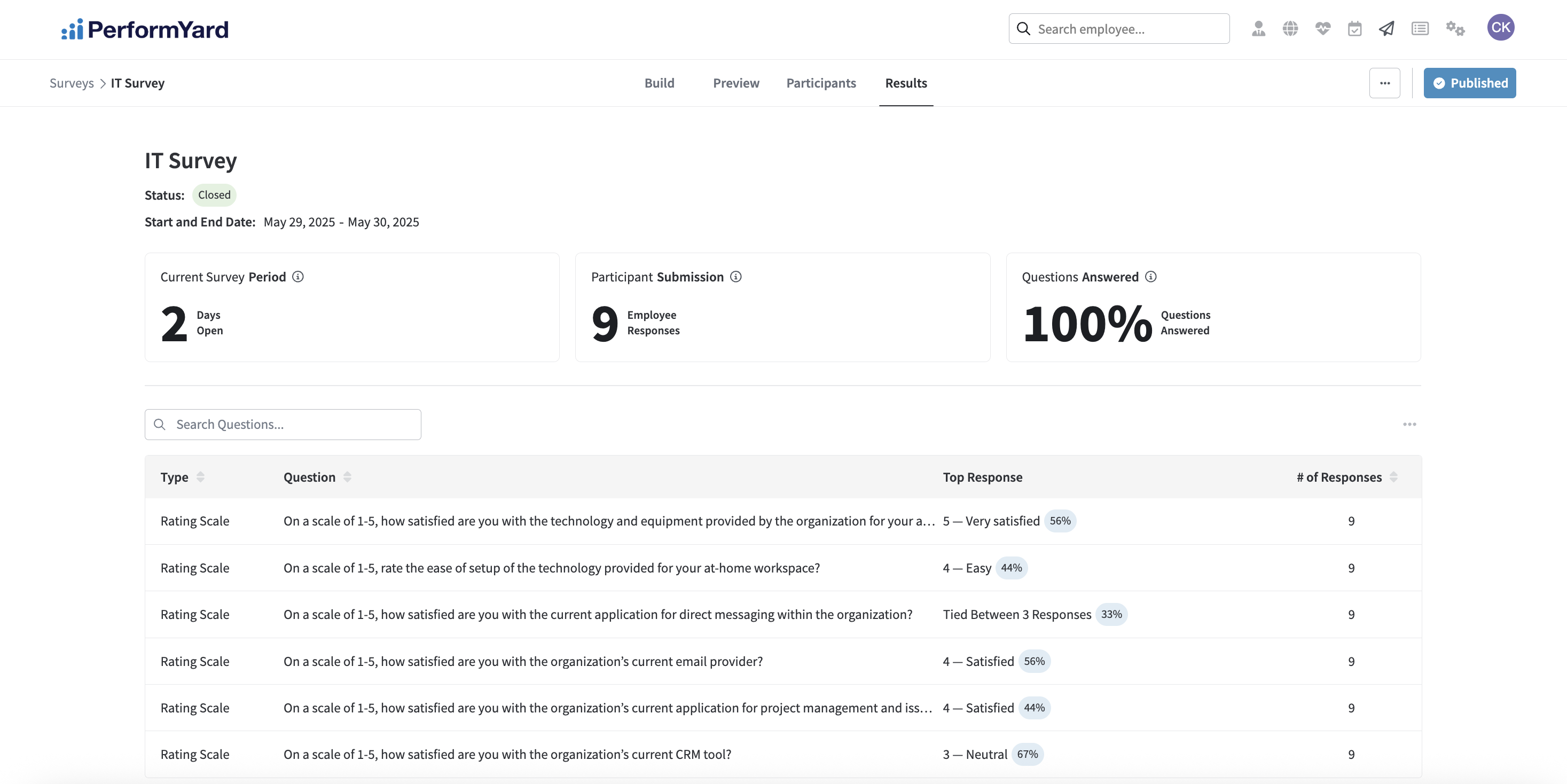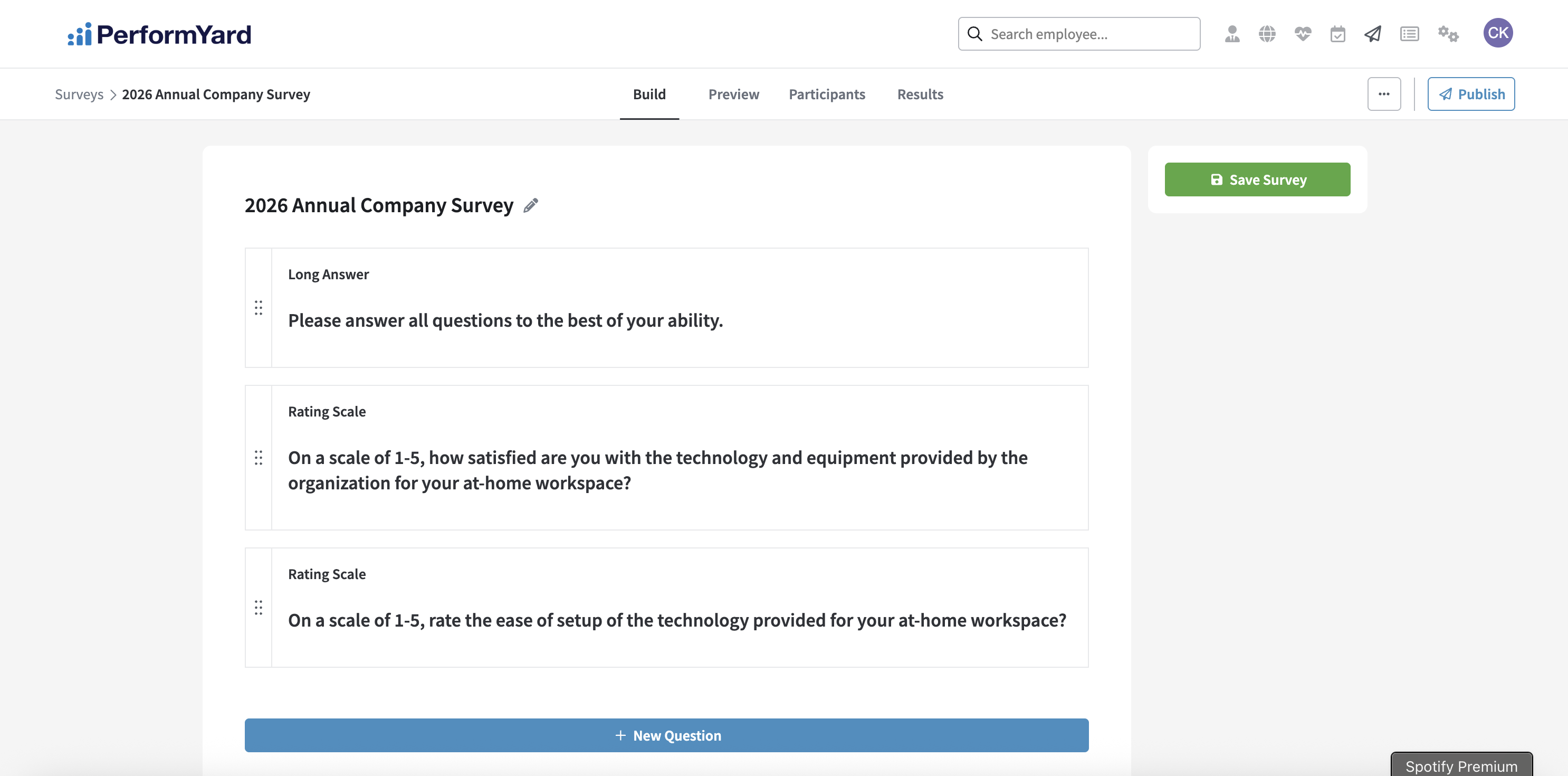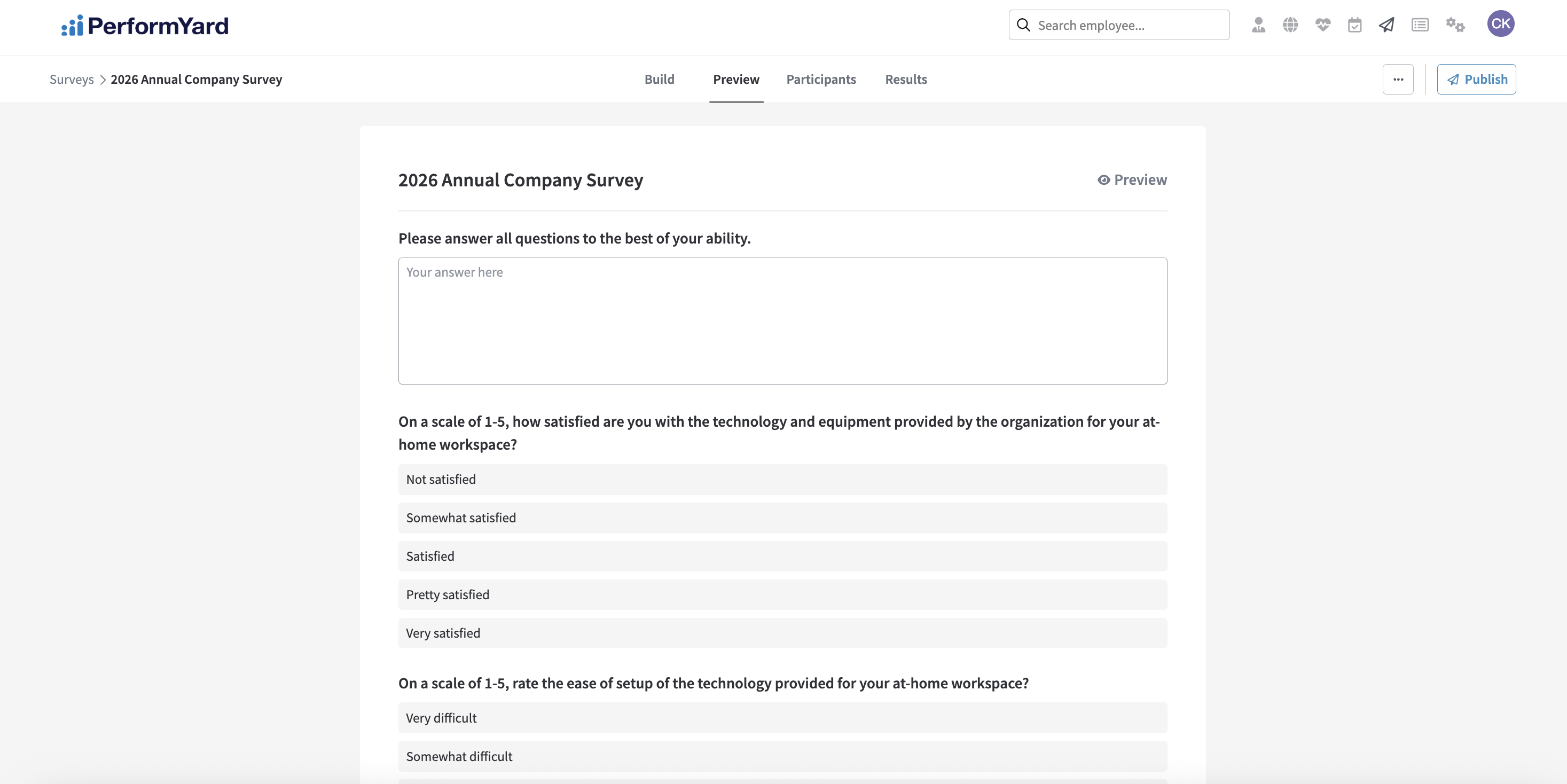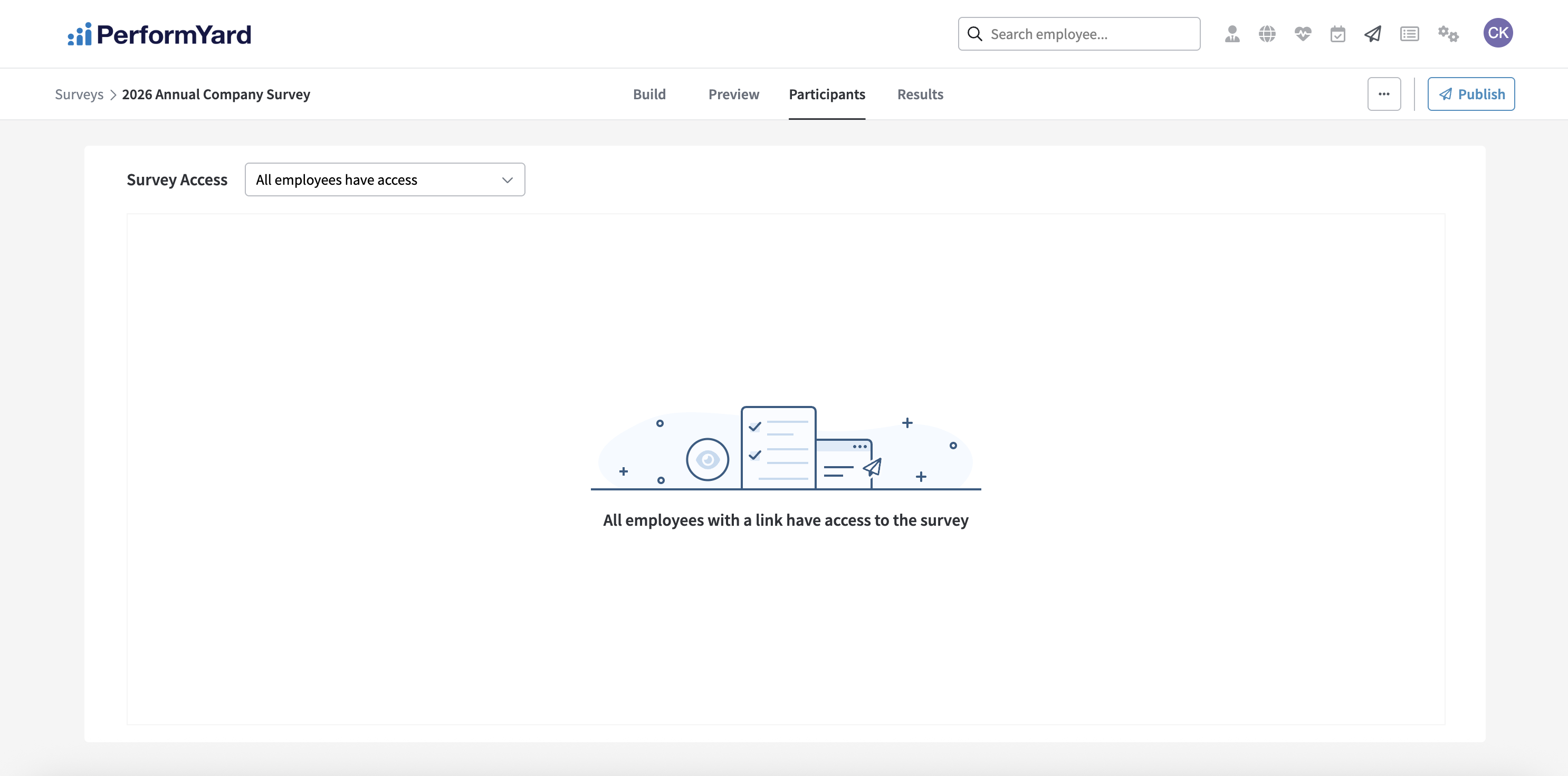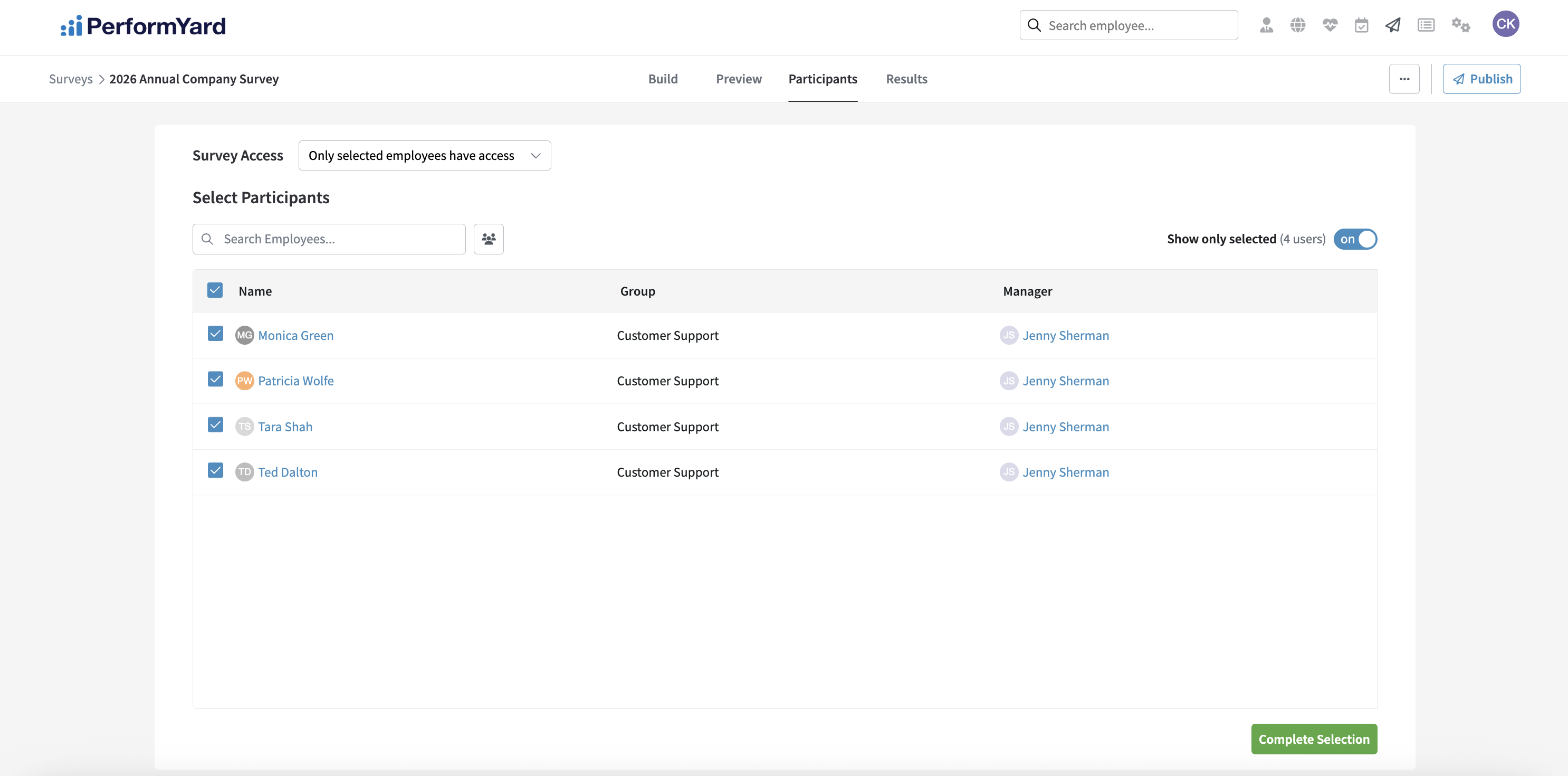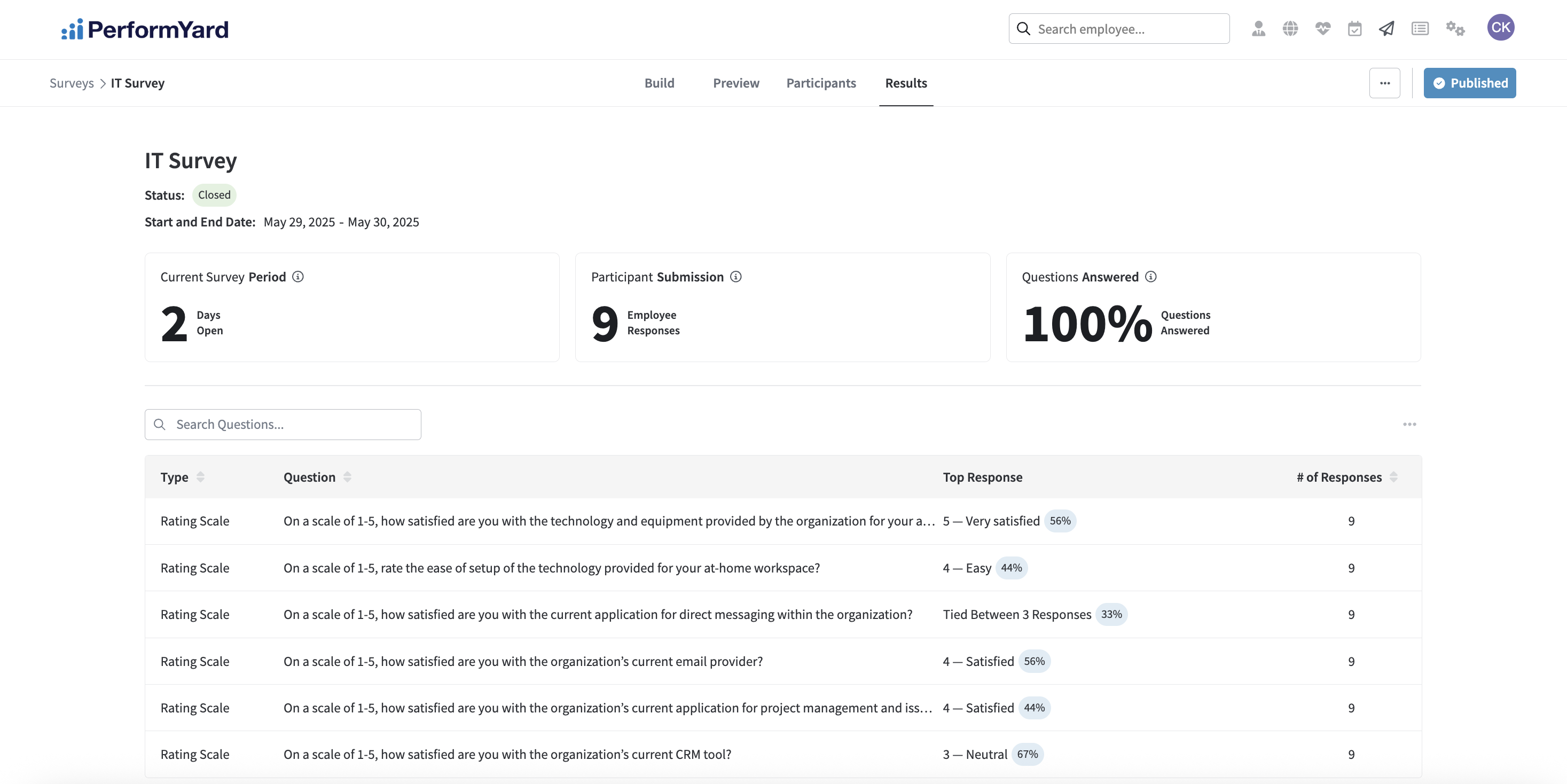Introduction to Surveys (admin)
Introduction to PerformYard Surveys
The PerformYard Surveys module provides HR administrators with a powerful yet easy-to-use tool for collecting employee feedback. Whether you're conducting an annual company survey or gathering quick input on topics such as the most preferred location for an upcoming company event, PerformYard enables you to create customized surveys tailored to your organization's needs and goals.
To help you get started, this article introduces the two key areas you'll navigate when working with surveys:
- Survey Home Page
- Survey Detail Page
Surveys Home
This page displays a list of all surveys created within your organization. It offers high level information for each survey, including the survey name, its current status, and (if applicable) the start and end date. From this page, you can search by survey name, sort by column headers, create a new survey, or click on a survey in the list to access the detail view.

A survey will always have one of the following four statuses:
- Draft: The survey has been created but not yet published. Drafts are still being built and will not report start or end date information on the home page.
- Scheduled: The survey has been published but is set to open on a future date. A state date will always be shown for scheduled surveys.
- Open: The survey is active and currently accepting responses. A start will always be shown for open surveys.
- Closed: The survey is no longer accepting responses. A start and end date will always be shown for closed surveys.
Clicking on a survey name in the table will take you to its Survey Detail page.
Survey Detail
Every survey has a dedicated Survey Detail page made up of three tabs: Build, Preview, Participants, and Results.
- Build: This is where users can add, remove, edit, and reorder survey questions. You can also update the survey name. For a full guide to building surveys, click here.
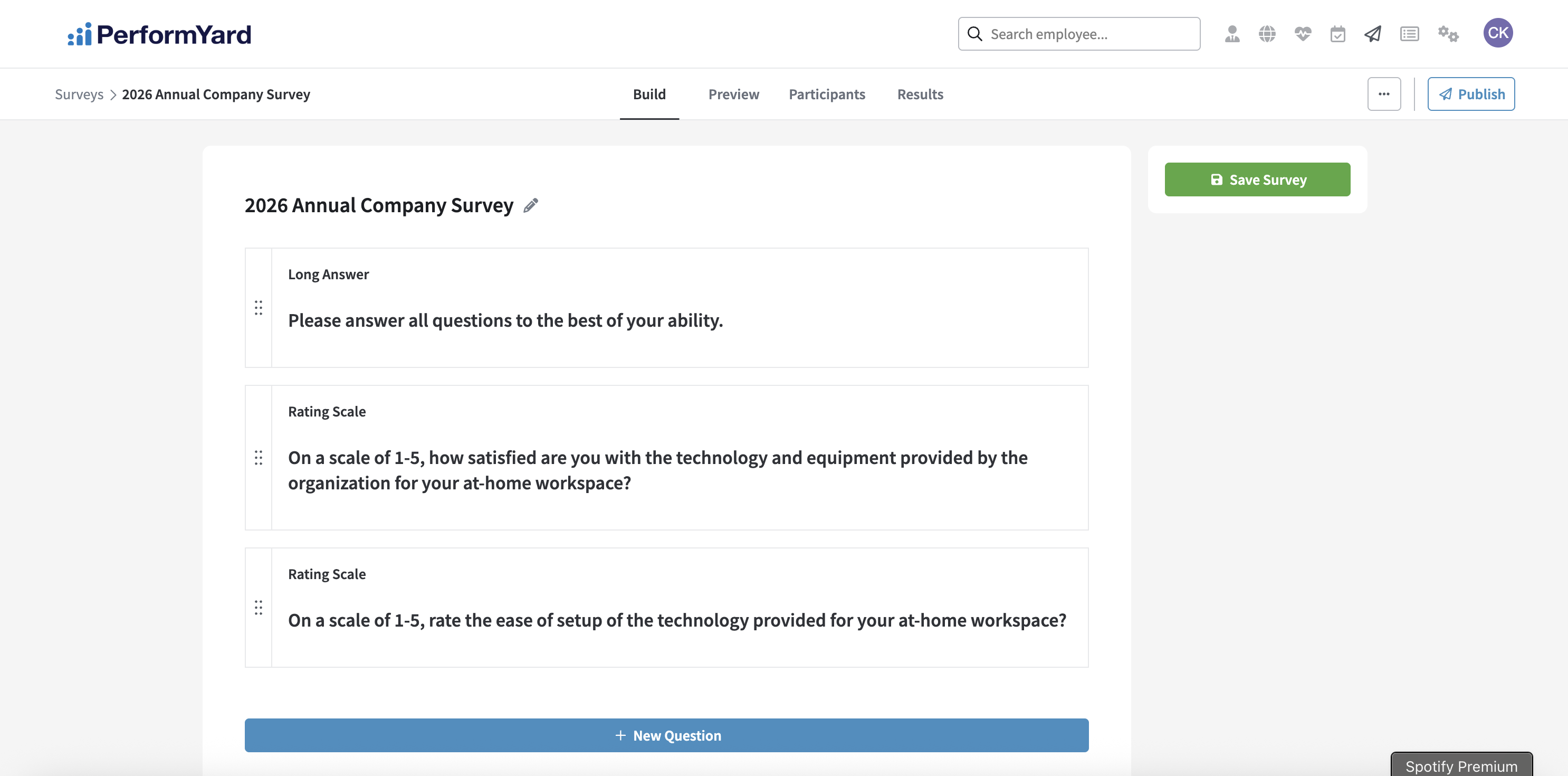
- Preview: This tab shows what the survey will look like to participants. Use it to review your survey layout and question wording before publishing.
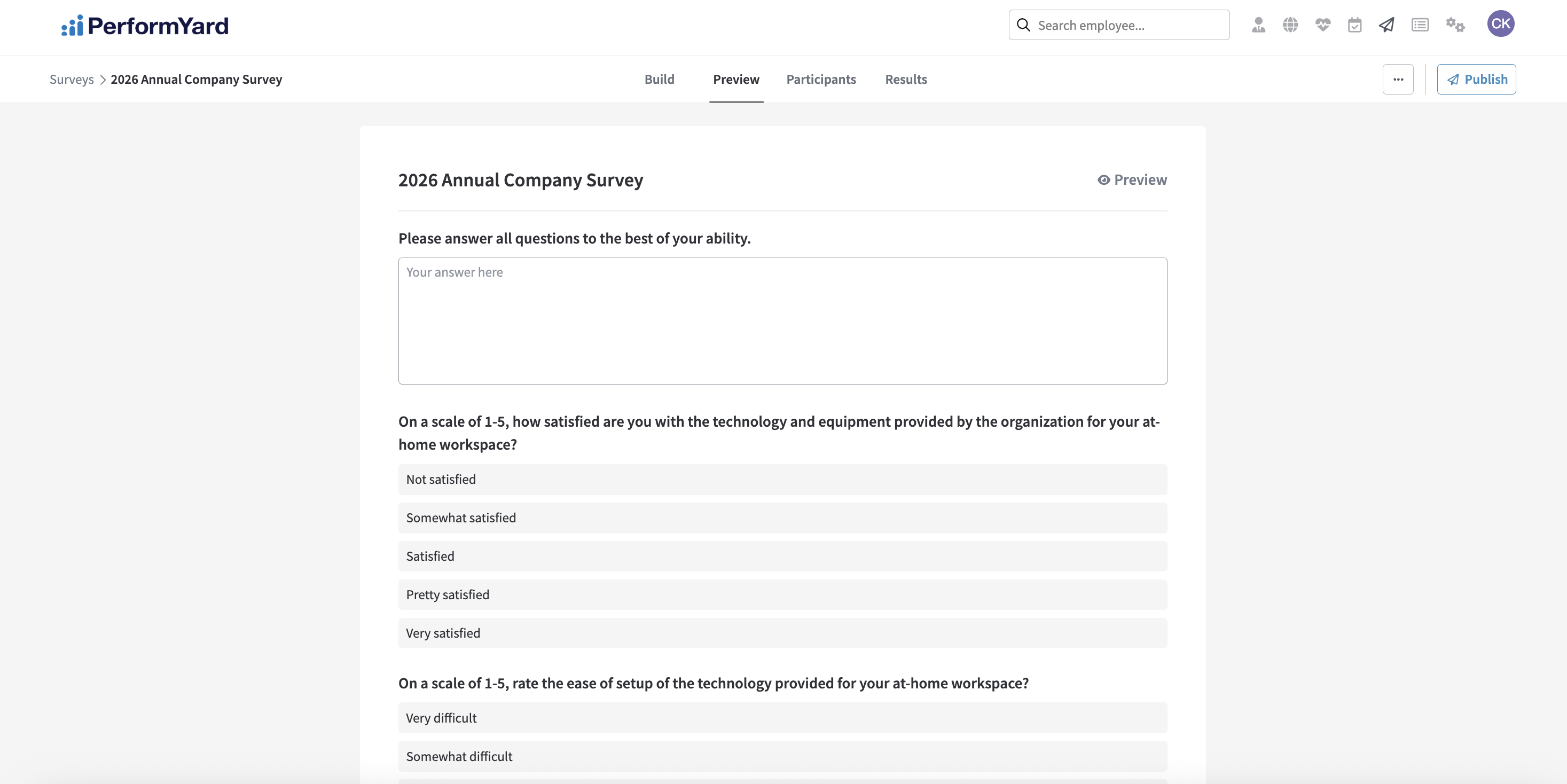
- Participants: This tab allows users to specify who in the organization can view and participate in the survey. The Survey Access dropdown is set to all employees by default, but users can change this setting and restrict access to only selected employees.
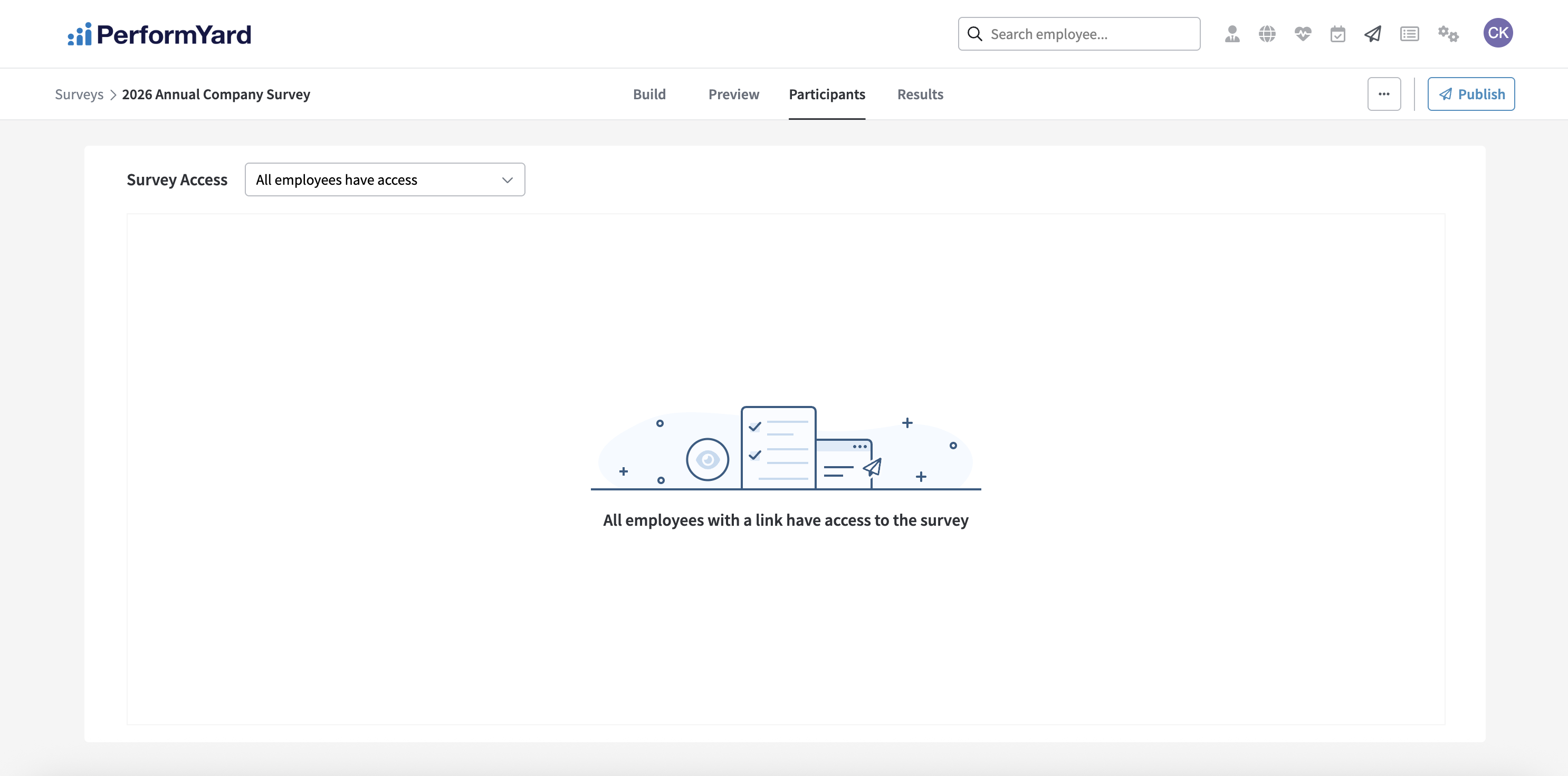
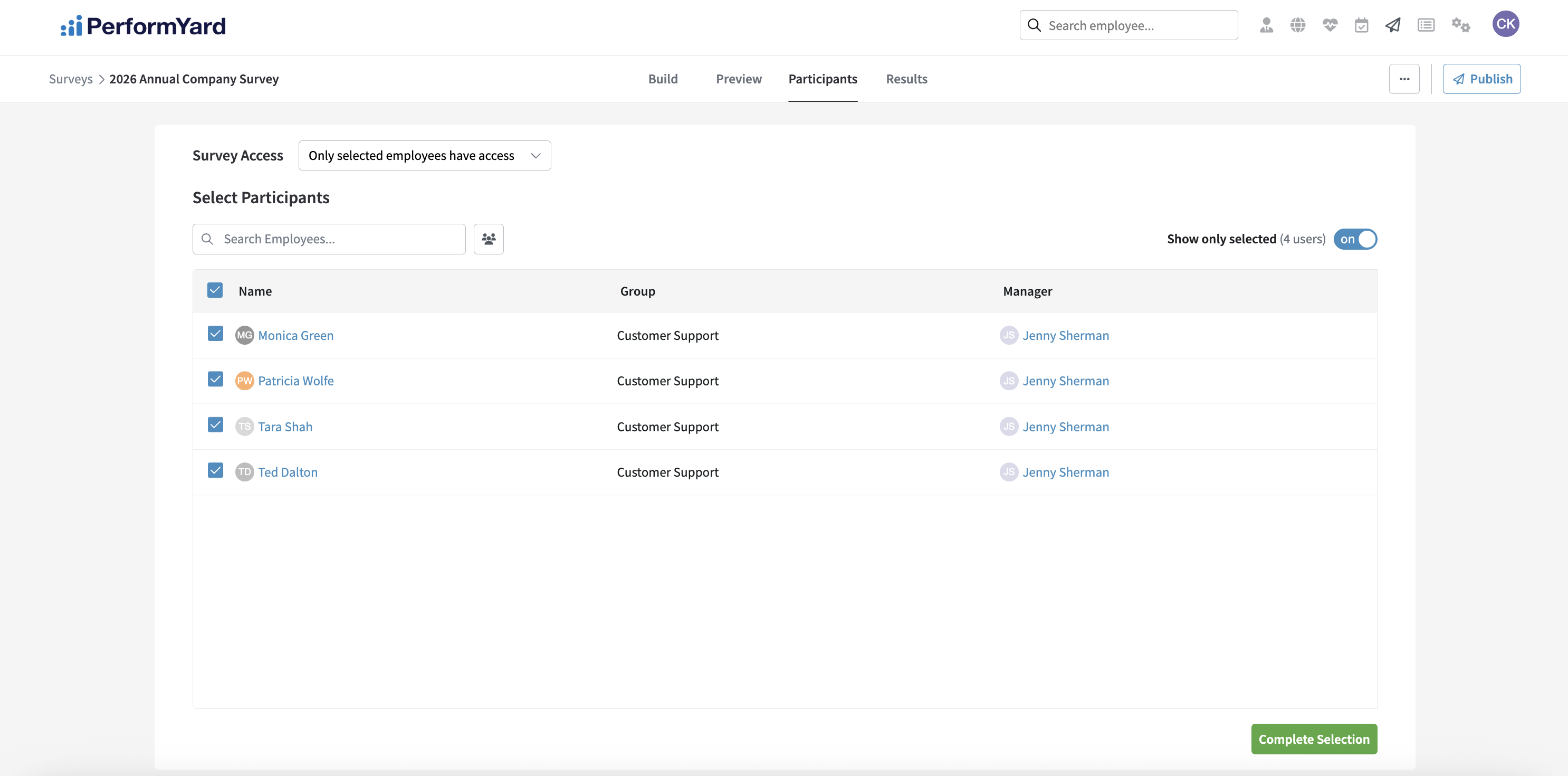
- Results: This tab provides an overview of survey activity and participation, including the survey schedule and status, the number of responses received, the percentage of questions answered, and the participant-level data (available via CSV export). From here, you can also manage the survey schedule, manually close the survey, or copy it as a template.