AI Authoring Assistant Settings and Options (admin)
Introduction
If you are on a PerformYard Premium (formerly Enterprise) account, as an administrator, you have the ability to tailor the AI Form Authoring Assistant to your organization's needs. You can configure key settings such as enabling or disabling the feature, selecting writing styles, and filtering specific language, ensuring the AI meets your organization’s communication standards.
Disclaimer: This feature uses artificial intelligence to generate rephrase suggestions. While it aims to provide helpful alternatives, suggestions may not always be accurate, complete, or utilize your set administration settings to the fullest extent. Please review and verify all rephrased content before using it in your responses.
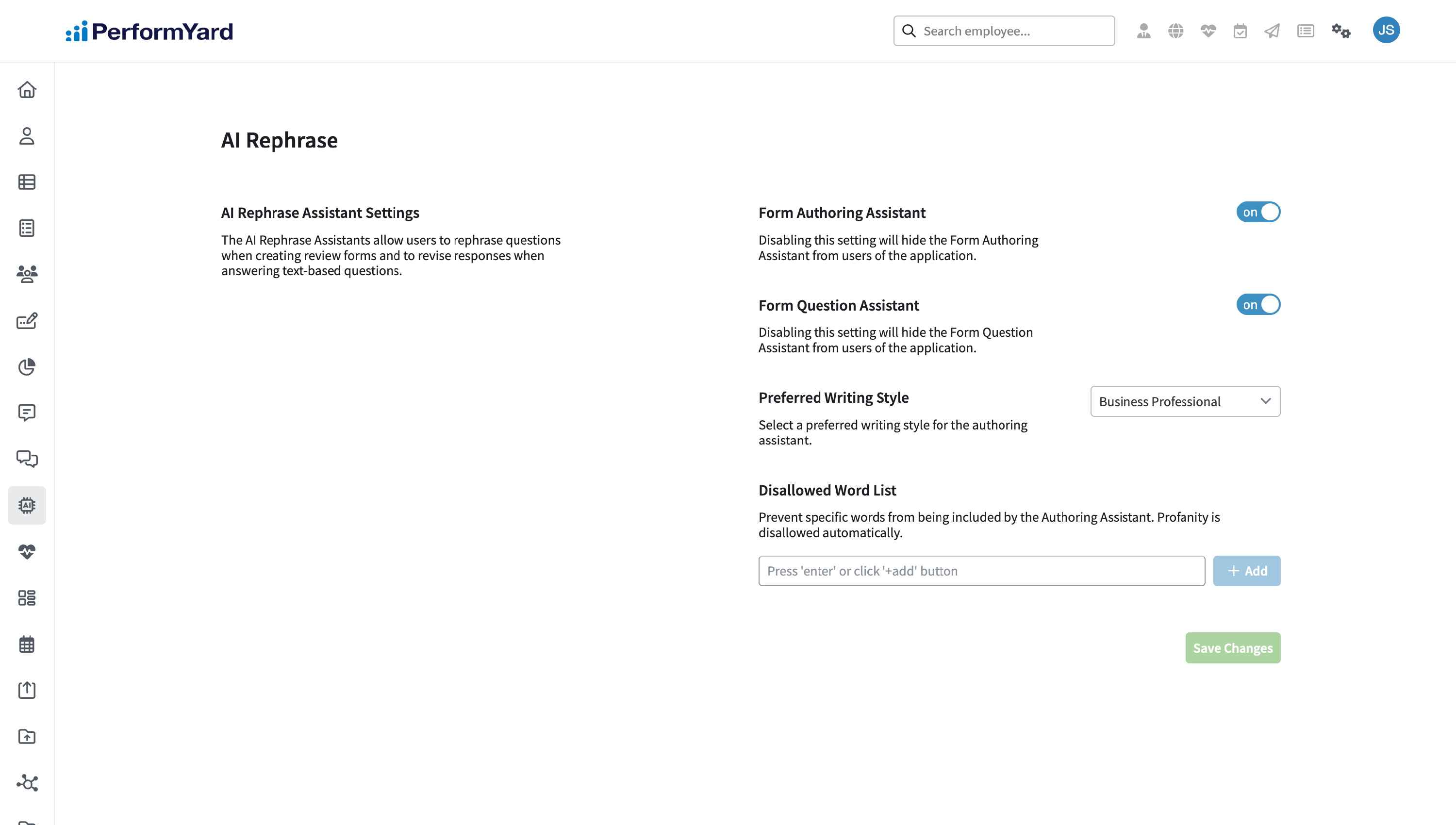
Enable Form Authoring Assistant

Administrators have the ability to enable or disable the AI Form Authoring Assistant feature for their entire organization. This feature can be turned on or off based on the needs of your team or company policies. To disable the AI Form Authoring Assistant on all forms, simply set the toggle to “off”. When the feature is disabled, users will not have the option to receive AI-generated rephrase suggestions in their forms.
Preferred Writing Style

The preferred writing style of the AI-generated rephrases from the AI Form Authoring Assistant can be tailored to match the tone that most closely aligns to your organization and company culture. There are four predefined writing styles available: Business Professional, Business Casual, Casual, and Formal.
- Business Professional: A formal, polished tone suitable for high-level business communication. It emphasizes clarity, respect, and professionalism, using clear and precise language without being overly casual.
- Business Casual: A friendly yet professional tone, appropriate for everyday workplace communication. It’s conversational but maintains a level of professionalism, ideal for teams with a relaxed but respectful environment.
- Casual: A conversational and relaxed tone, similar to how colleagues might communicate informally. It’s friendly and approachable but may lack formal structure and terminology.
- Formal: Highly structured and reserved, using more sophisticated language and etiquette. This style is appropriate for formal, hierarchical environments or situations requiring extra formality and precision.
The AI Form Authoring Assistant will use this writing style for all rephrase suggestions across the organization’s forms. Each writing style intends to reflect different communication expectations, so select the one that best fits your company culture.
Disallowed Word List

As an administrator, you can specify certain words or phrases that should never appear in the AI-generated rephrases from the AI Form Authoring Assistant. This ensures that rephrases adhere to your company's language policies, and avoids terms that may be deemed sensitive or inappropriate.
To add a word to the Disallowed Word List:
- Enter your word in the provided textbox
- Hit “+ Add” or the “Enter” key on your keyboard
- You should now see that word underneath the textbox. Any words found under the textbox will never appear in the AI-generated rephrases.
To remove a word from the Disallowed Word List:
- Locate the word you want to remove from the Disallowed Word List underneath the textbox in the “Disallowed Word List” section
- Click the “x” icon next to the word
- You should no longer see that word underneath the textbox. Removing a word from the Disallowed Word List allows for it to be present in any AI-generated rephrases.
Once your words are set, the AI Form Authoring and AI Form Question Assistants will automatically filter out any terms on this list from its rephrasing suggestions. If any of the excluded terms are present in the original input, the AI will use alternative language in the rephrase suggestion to avoid those words.
