Employee documents
Introduction
PerformYard allows you to upload and manage documents. These can include many different documents, such as past reviews, copies of feedback you have received, projects you completed or anything else you want to include. Additionally, you can access a set of company documents by clicking on the Company Documents link in your file list and you can download any signed documents you may have by clicking on Signed Documents.
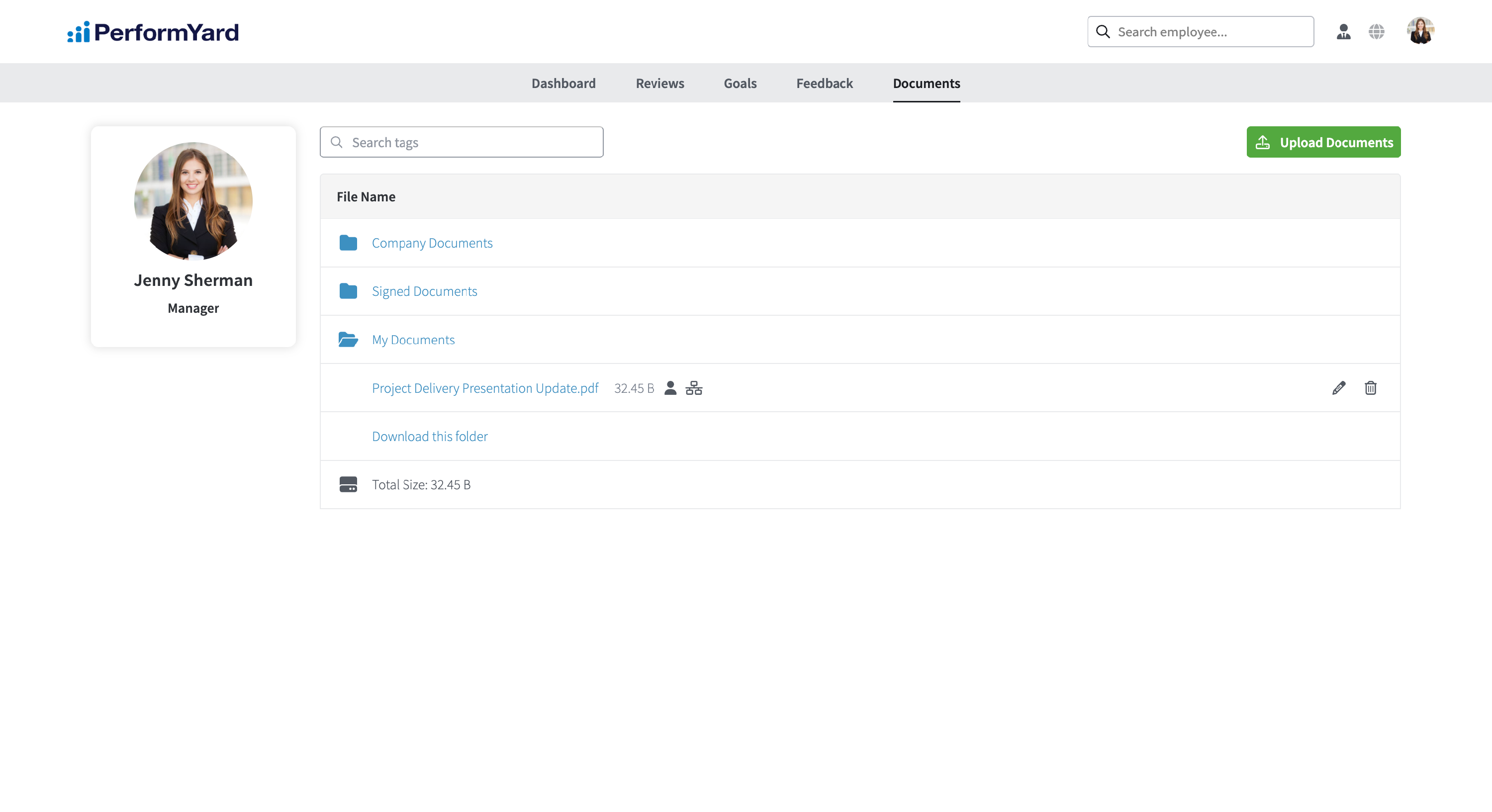
Uploading a Document
To add a document, click the Upload Documents button located in the top right corner of the Documents page. Before uploading, you'll be prompted to set view permissions for the file(s). You can choose whether your manager should have access to view and download the document. If you grant access to "Management," your assigned PerformYard manager, as well as their manager and others above them in your reporting chain, will be able to access the file from your Documents tab. Please note that system administrators always have access to view and download any uploaded files, regardless of permission settings. To upload your documents, either click Choose Files to select one or more files using the file picker, or simply drag and drop the documents directly onto the page.
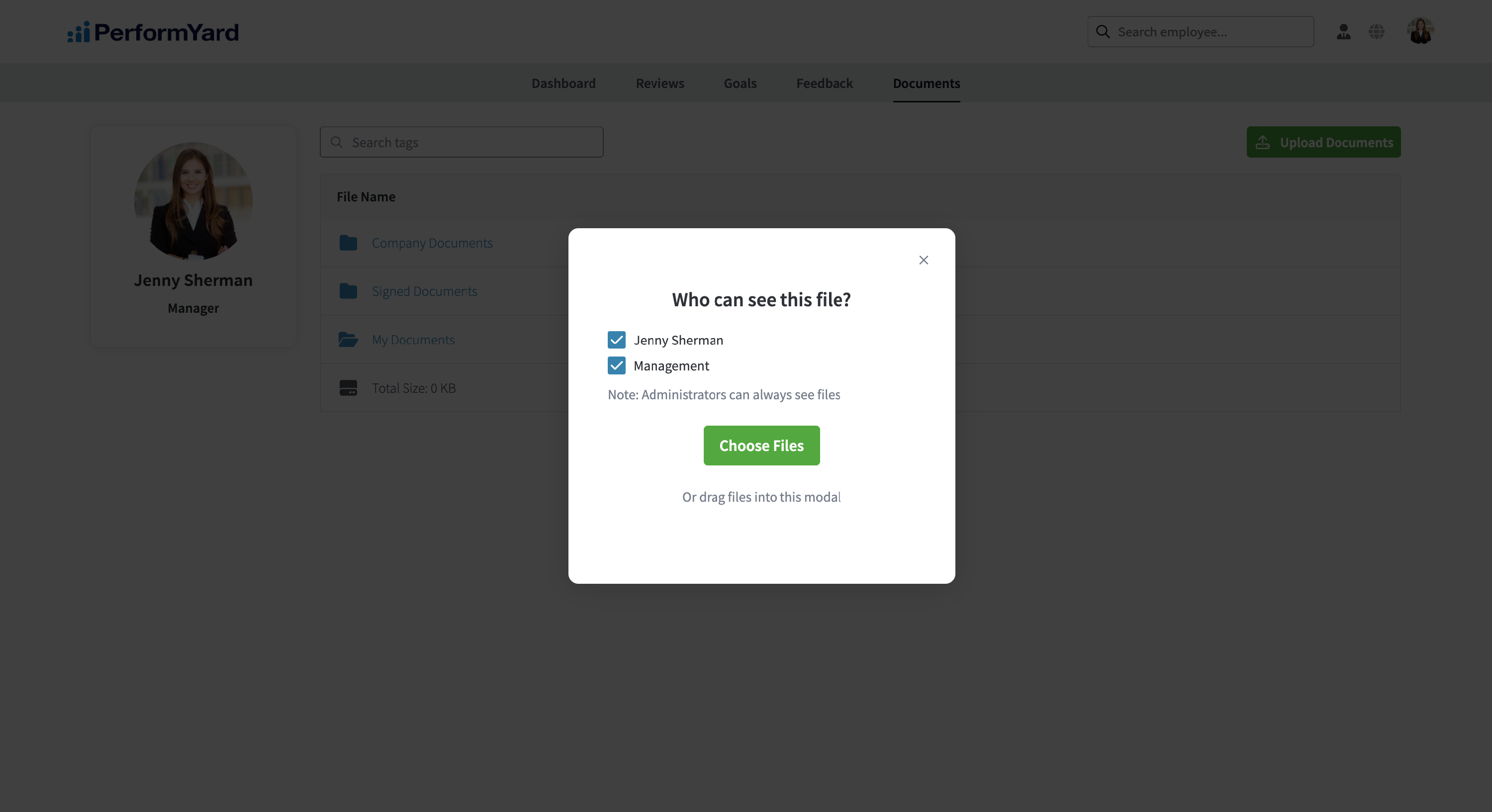
Editing an Existing Document
If you uploaded a file, you'll have permission to edit it—this includes changing the display name and updating its visibility settings. For documents uploaded by others (such as your manager or an administrator), you may not have the ability to edit or delete them. To make changes to a document you uploaded, click the pencil icon next to the file. A pop-up window will appear, allowing you to update the file name and adjust permission settings as needed.
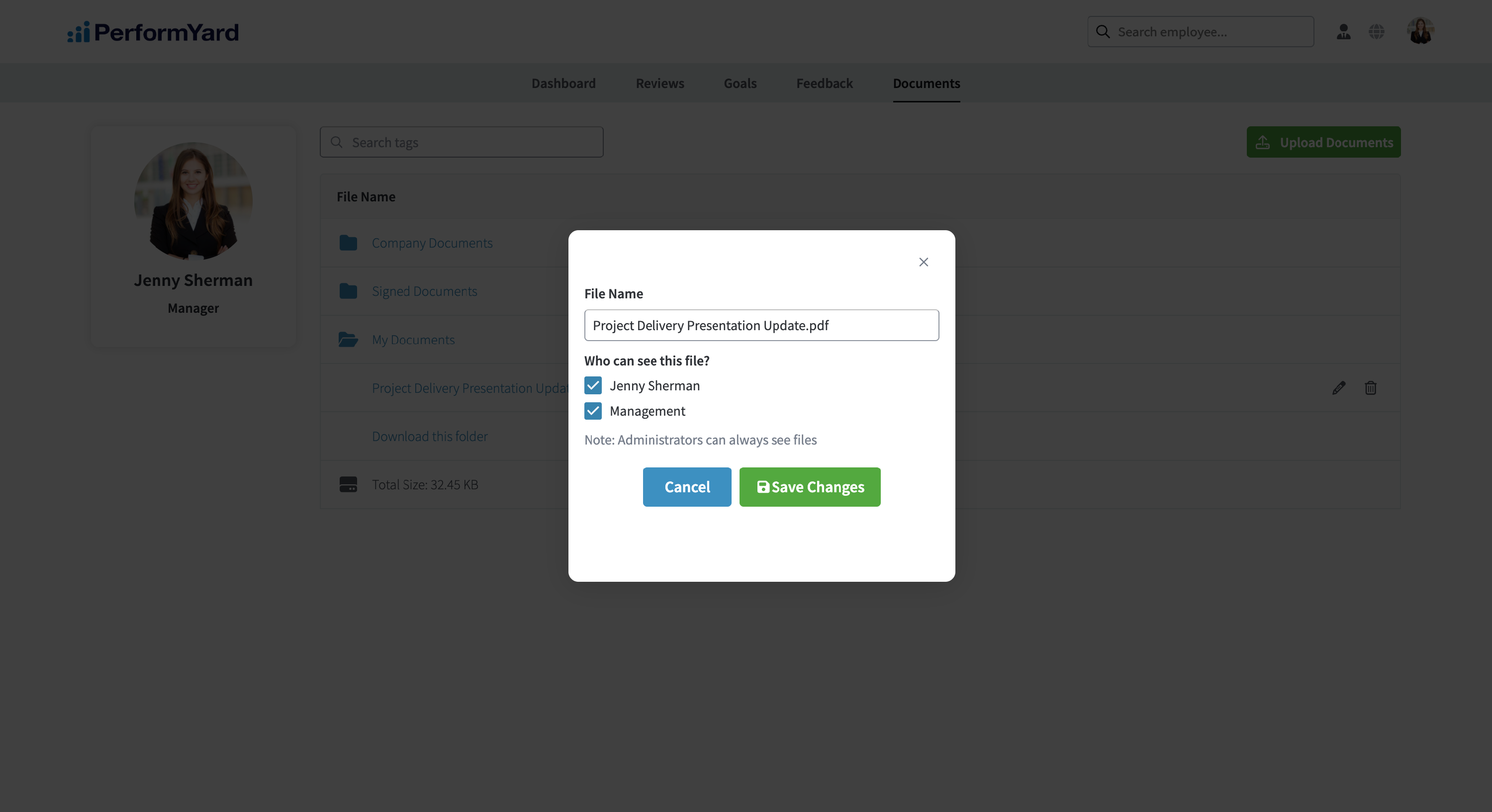
Notes:
- Certain file types (such as executable files) and/or file sizes may be restricted.
- Multiple file selection and drag & drop functionality may not be available on all browsers.
