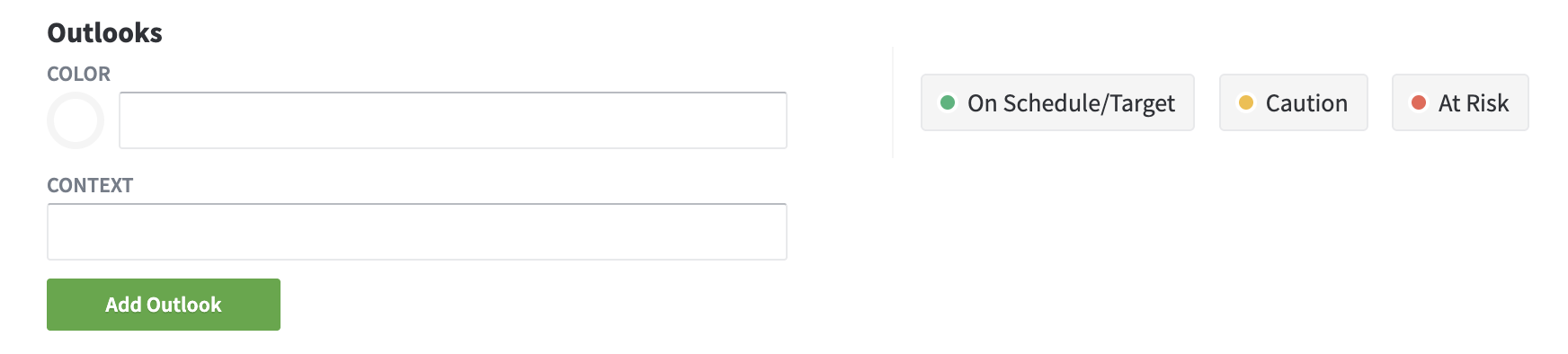Goal options (admin)
The exact setup for how goals are used varies from organization to organization. PerformYard allows administrators to set various permissions for what non-administrator employees can see and do when working with goals. There are also options for goal categories that directly relate to how your organization works and options to determine the Outlooks (denoted by color and context label) for use by your employees to characterize their goals.

The list of permissions are as follows. Change the setting by (checking or unchecking) the corresponding box and clicking Update.
- Allow all users to view the Goal Alignment page: This allows employees to access the Alignment tab on the Company Info > Goals page. Employees can search, filter, and drill down into alignment chains to view the list of goals that roll up to a top-level organizational goal.
- Allow all users to view the Goal Overview: This allows employees to access the Overview tab on the the Company Info > Goals page. The Overview tab displays summary charts & graphs about goal progress and updates across the organization.
- Allow all users to view the Company Goal List: This allows employees to access the List tab on the Company Info > Goals page. On the List tab, employees can see basic information on public goals across the organization, click into the Goal Detail pages of their own goals or goals that have been shared with them, and apply filters to narrow page results by assignee, category, status, and more.
- Allow all users to delete their goals: This allows employees to delete a goal for which they are the assignee, but only after archiving it. Please note that enabling this permission will allow employees to completely remove a goal from PerformYard.
- Allow all managers to delete their employees' goals: This allows managers to fully delete goals for their team members, but only after archiving. Please note that enabling this permission will allow managers to completely remove a goal from PerformYard.
- Set goals to private by default: This option determines whether the Create Goal page will set the Transparency field to Private by default. Please note that employees will still have the ability to change the selection to Public when creating a goal.
- Hide the Goals tab for unrelated users: This option eliminates the ability for an employee to access the Employee Info > Goals page for other colleagues. Please note that managers and contributors will still have access to this page for employees they oversee.
- Allow Goal Weighting: This option allows employees to specify the weight that should be applied to a goal. This is a helpful option if certain goals are more important than others.
- Require Goal Category when creating or editing goals: This option makes the goal category a required field. Once enabled, employees must select at least one category in order to create or edit a goal.
-
Allow Employee roles to create goals outside of review forms: When this option is disabled, goal creation and functions for copying goals are hidden from all areas except Goal Creation questions on forms. Only administrators can create goals outside of review forms. Use this setting to ensure goals go through your intended approval workflows within a review and that goals are not created outside of your desired workflow for goal creation events.
To add new categories, simply type the name you want and click Add Category. Remember that a single goal can have more than one category selected.

You may edit or delete existing categories by hovering over the name of the category and selecting either the Pencil (to edit) or the X (to delete) [shown above to the right of Service & Support]. Editing will update all goals currently using that category. Deleting will not allow new goals to use that category, but will not remove it from existing goals.
Outlooks include a combination of a color and associated words. PerformYard includes a set of defaults (On Schedule/Target with Green, Caution with Yellow and At Risk with Red). You may add new Outlooks by selecting a color (using the name of a color or its hex value) and providing the verbal context. Then click Add Outlook. To edit or delete an existing outlook use the Pencil or X found after hovering over the name [shown to the right of At Risk]