Using dual view (manager)
Introduction
The Dual View feature enables managers to conveniently reference other relevant materials, such as goals, feedback, documents, or additional forms, while completing their portion of an evaluation. This is particularly useful when multiple forms have been submitted as part of the review process, such as self-assessments or peer reviews. It also allows easy access to supplemental information gathered throughout the review period, including goal progress, completed goals, and received feedback.
Launching Dual View
To view another completed form related to the subject, such as their self-assessment, or to access their goals, feedback, or documents, click the Options button on the right side of the form you're currently completing. Then, select Save & Launch Performance Dual View. This will open the subject’s full review on the right side of your screen. Your current form will be saved automatically and moved to the left-hand side, allowing you to reference other materials without losing your progress.

Viewing Review Forms
Once Dual View is launched, you'll have access to the full review and all associated forms. To view a specific form, click the blue View button next to the one you’d like to reference. The selected form will open on the right side of your screen for easy comparison. If you'd like to return to the list of forms and choose a different one, simply use your browser’s back arrow.

Viewing Goals
From Dual View, you can also access the subject's goals. To do this, click on the subject’s name, either from the review overview page (after selecting Save & Launch Performance Dual View) or from within an individual form. This will take you to the employee’s dashboard. Scroll down to the Goals section and click the Goals header to open the full goals page, where you can view all goals assigned to the subject of the review.

Viewing Feedback
From Dual View, you can also access the feedback the subject has received. To do this, click on the subject’s name, either from the review overview page (after selecting Save & Launch Performance Dual View) or from within an individual form. This will take you to the employee’s dashboard. Scroll down to the Feedback section and click the Feedback header to open the full feedback page, where you can view all feedback about the subject or any notes the subject may have shared.

Viewing Employee Documents
From Dual View, you can also access the subject's documents. To do this, click on the subject’s name, either from the review overview page (after selecting Save & Launch Performance Dual View) or from within an individual form. This will take you to the employee’s dashboard. Scroll down to the Documents section and click the Documents header to open the full documents page.
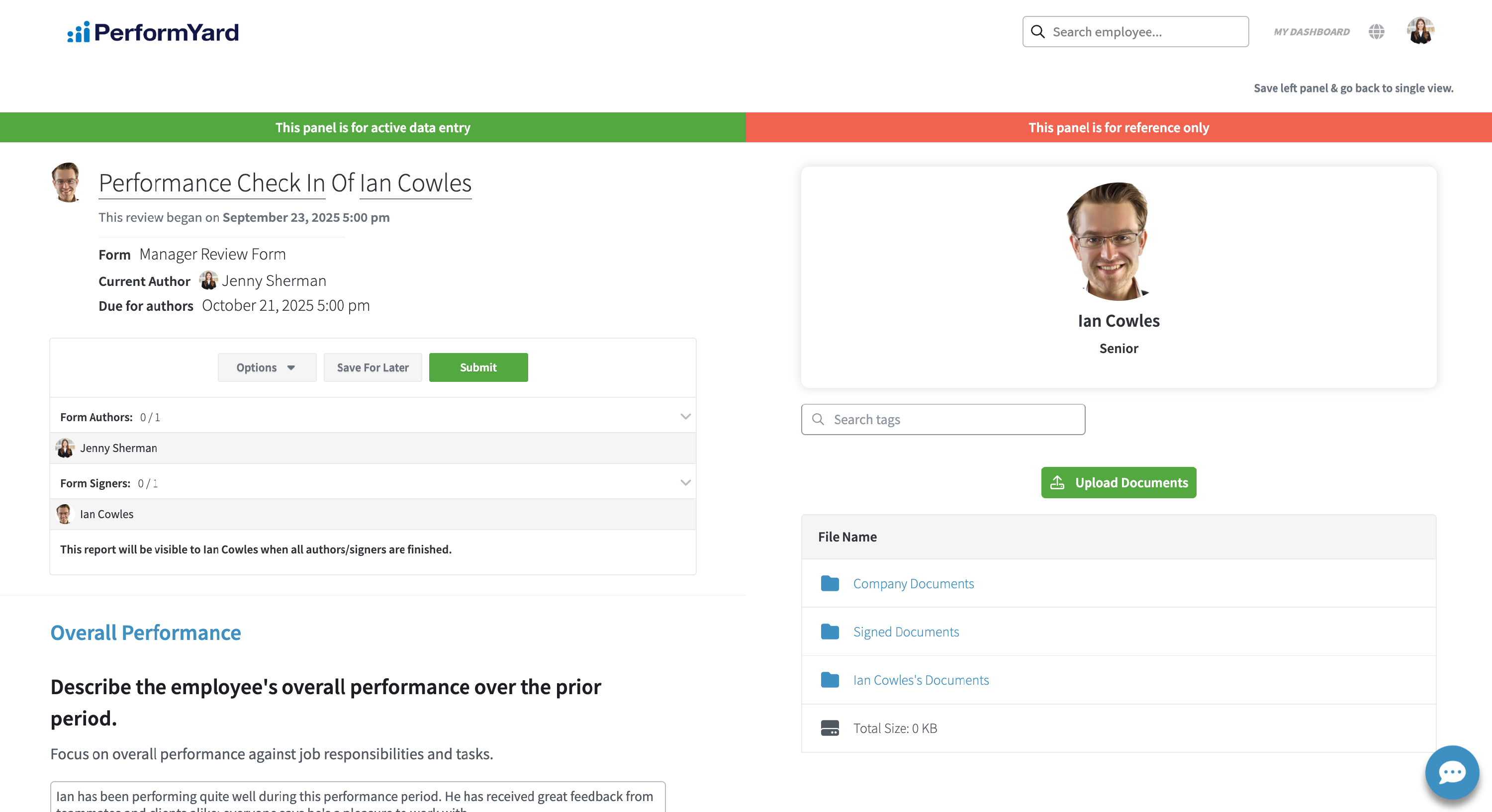 Exiting Dual View
Exiting Dual View
Once you are finished using the dual view, you can return to single screen mode by clicking Save left panel & go back to single view on the top right of your screen. This will save any answers from the left-hand panel and return you to a single form view. You can also submit from the dual view screen by clicking the green Submit button on the bottom of the left panel.


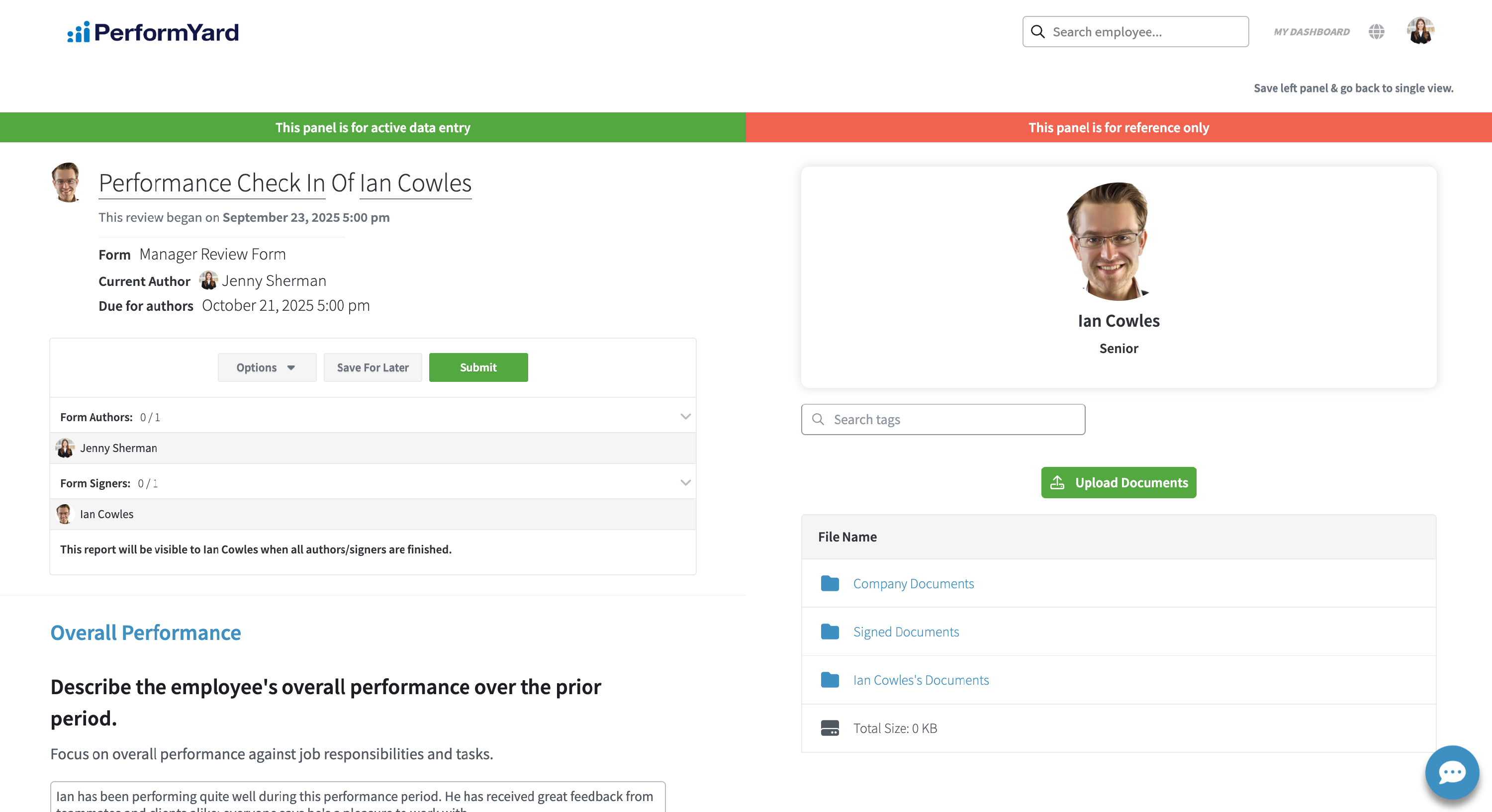 Exiting Dual View
Exiting Dual View