Setting up the AI Survey Insights Assistant (admin)
Introduction
If you are on a PerformYard Premium (formerly Enterprise) account and have a PerformYard Surveys license, as an administrator, you have the ability to tailor the AI Survey Insights Assistant to your organization's needs. You can configure key settings such as enabling or disabling the feature and which sections to include in the insights.
Disclaimer: This feature uses artificial intelligence to generate insights based on the survey content and participation. While it aims to provide concise and accurate overviews, these insights may not always capture all nuances or context from the survey questions and responses submitted by participants. Please look over all participant responses alongside any generated insights to ensure proper interpretation and decision-making.
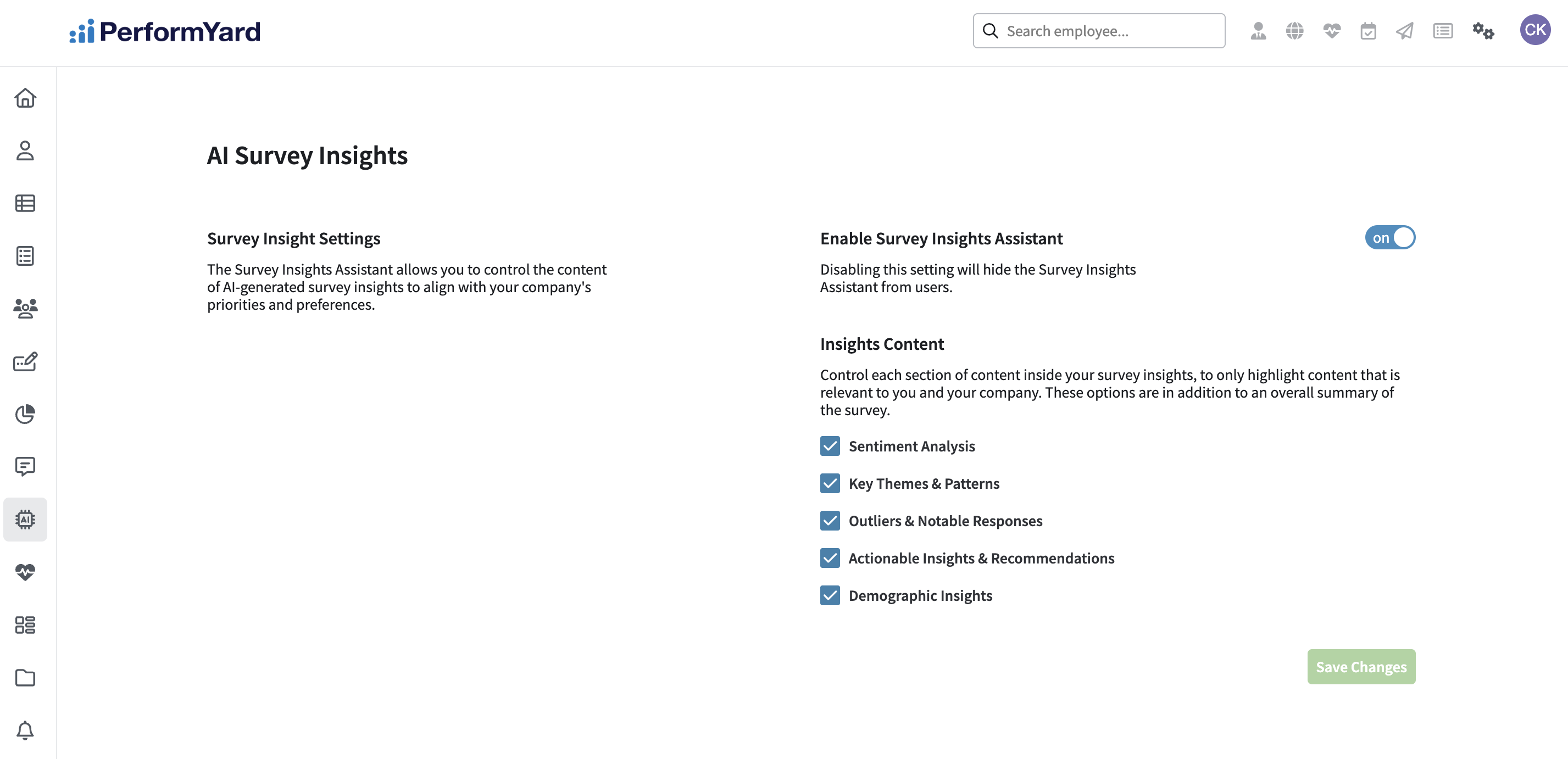
Enable Survey Insights Assistant
Administrators have the ability to enable or disable the AI Survey Insights Assistant feature for their entire organization. This feature can be turned on or off based on the needs of your team or company policies. To disable the AI Survey Insights Assistant for all surveys, simply set the toggle to “off”. When the feature is disabled, users who can access the Surveys module will not have the option to generate insights within the Survey Detail pages.
 Survey Insights Toggle
Survey Insights Toggle
Insights Content
 Control which topics to include in your AI generated survey insights
Control which topics to include in your AI generated survey insights
As an administrator, you have control over which topics to include in your AI generated insights. This allows you to tailor your survey insights to highlight only the most relevant content for your team and organization. The Survey Insights Assistant synthesizes participant responses into clear, actionable insights to help your team understand the results of a survey in a matter of seconds. By analyzing the questions asked and patterns across the responses submitted by participants, the assistant identifies the overall sentiment, key themes, outliers, notable responses, actionable recommendations, and demographic insights to provide you with the "big picture" and direction forward - saving you the time and labor that would've otherwise been required to analyze and identify this information manually.
- Sentiment Analysis: This section highlights the overall sentiment of your survey results. It analyzes the emotional undertone of participant responses and provides a high level overview on what's working well and what's not working well. It also flags any responses that indicate your immediate attention is needed.
- Key Themes & Patterns: This section identifies meaningful connections and patterns found across the submitted responses. It aims to surface key themes beyond the overall sentiment to uncover how responses in one area of the survey may relate to another. It looks for recurring topics such as common subjects mentioned across multiple answers. It also focuses on response consistency to find areas where quantitive ratings align or misalign with qualitative comments.
- Outliers & Notable Responses: This section captures standout data points identified across the survey responses and participation. It aims to identify significant findings such as unusually enthusiastic/alarming responses or survey questions with unusually high/low participation.
- Actionable Insights & Recommendations: This section provides specific, data-driven recommendations based on the results of your survey. It aims to help guide your organization by identifying quick win action items and longer-term strategic initiatives as well as the order in which these recommendations should be prioritized. It may also suggest ideas for how to measure the success of these recommendations.
- Demographic Insights: This section surfaces patterns found across participants with similar roles or responsibilities. It incorporates characteristics of the respondent to identify how participants in certain roles, departments, locations, etc responded to the survey. These insights can help you understand how managers responded compared to employees, which groups participated the most or least, what issues are unique to job title or location, and more.
By default, all sections will be selected. To remove a section, simply uncheck the box next to the section(s) you wish to exclude and click Save Changes. You can always modify these settings to add sections back into the survey analysis and/or exclude more sections.
