Adding Seats in PerformYard
Introduction
Billing Administrators in PerformYard have the ability to purchase additional seats during the term of their contract, making it easy to scale the platform as your organization grows.
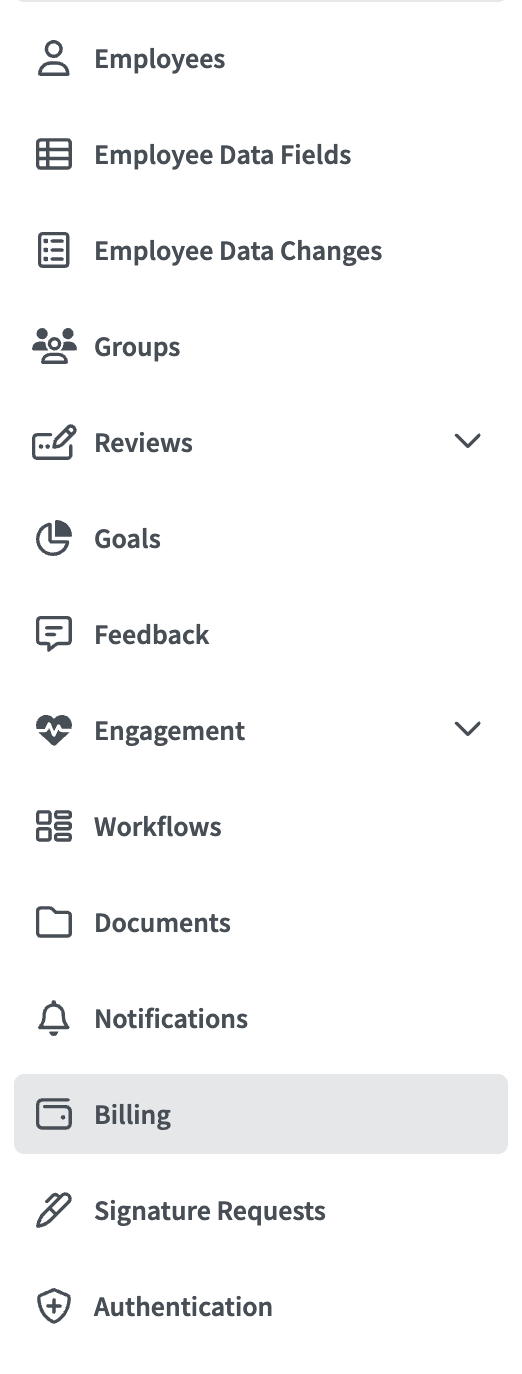
To begin, navigate to the Administration page, then select the Billing tab from the menu on the left. This brings you to the Billing page, where you can add or update a credit card, view recent seat purchases, and purchase additional seats.
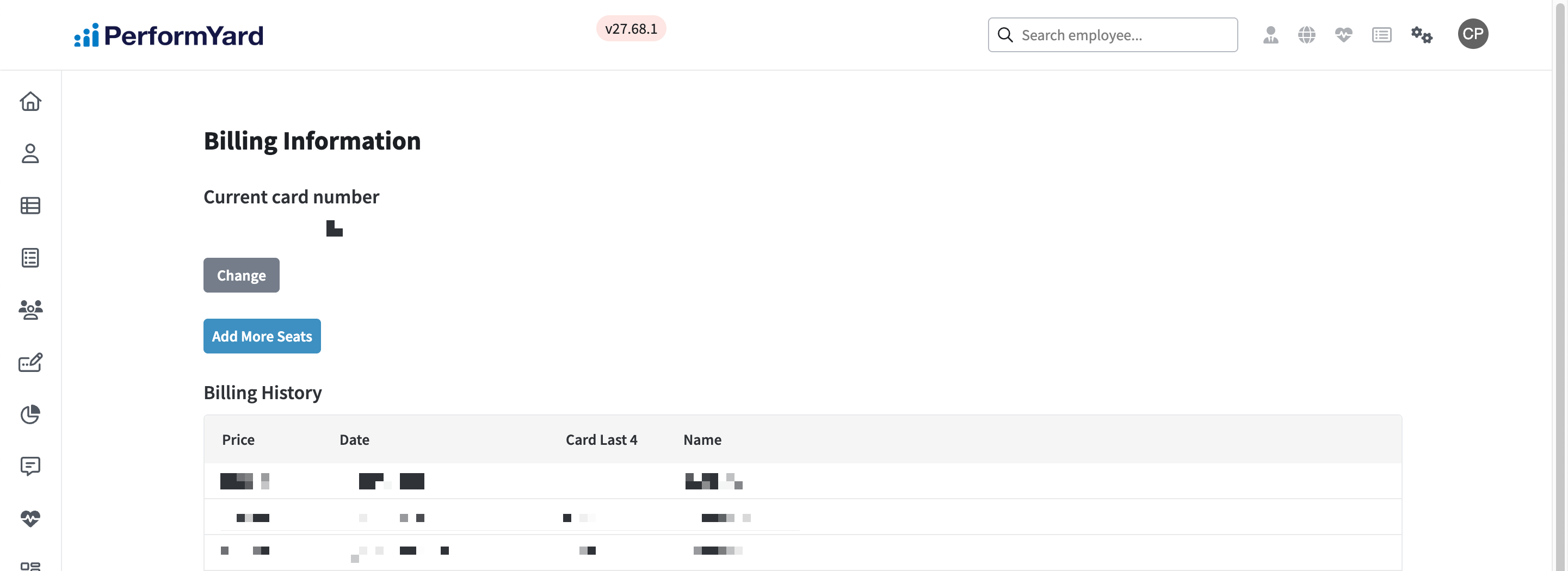
Purchasing Additional Seats
To add seats, click the Add More Seats button. A window will appear where you can enter the number of additional seats you’d like to purchase. The modal will also display your contracted per-seat rate and the minimum number of seats you can purchase.
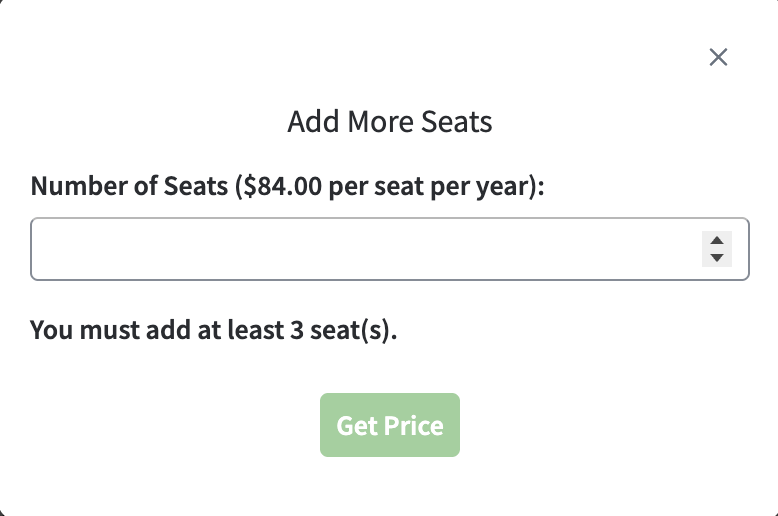
As you define the number of seats, a detailed cost summary will appear. This includes the pro-rated price per seat based on the time remaining in your contract, the total cost of the seat purchase, applicable sales tax, and the final amount to be billed. From there, select the Add Seats button to increase the number of seats available to allocate to new users in your organization.
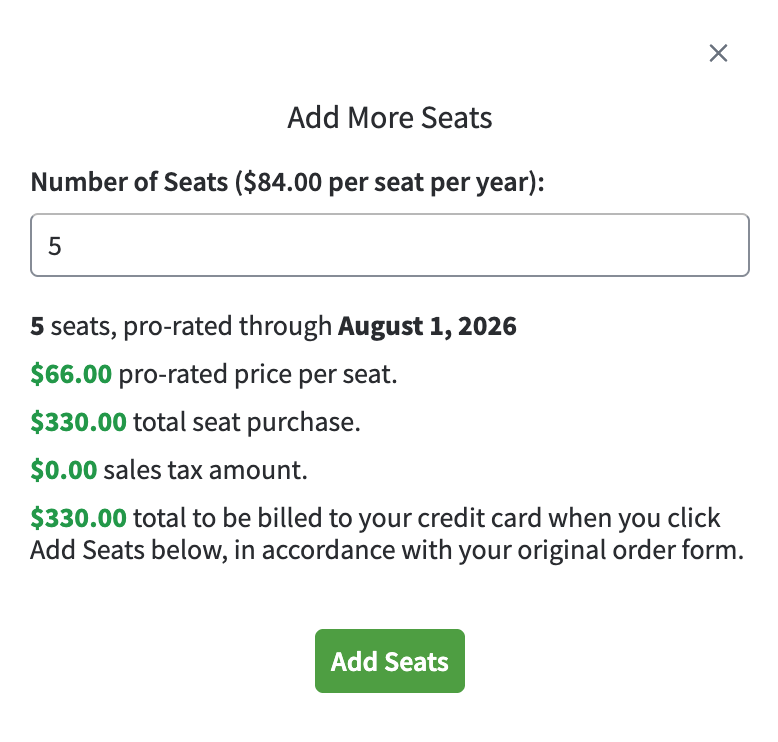
Sales tax is calculated based on the billing location provided by your organization and your status as a taxable entity. If you believe the tax amount or billing information is incorrect, please reach out to your Customer Success Manager for assistance.
