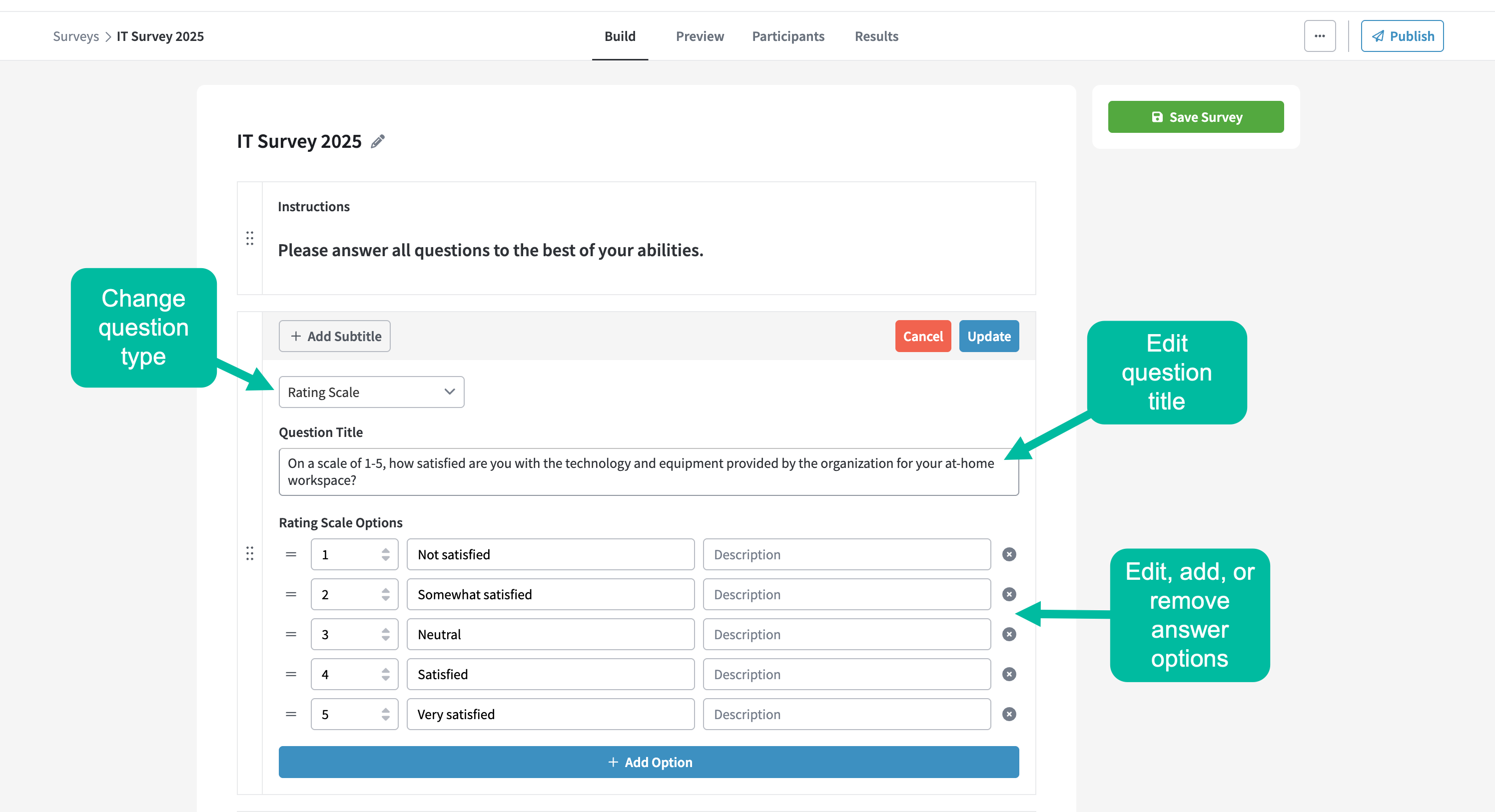Editing Surveys (admin)
Editing Surveys
A survey can be edited while in any of the four possible statuses - Draft, Open, Scheduled, and Closed. However, the fields and settings that are available for you to modify will depend on the status of the survey at the time of editing. To edit a survey, make sure you are first navigated to the Surveys home page. Find the desired survey and click into its Survey Detail. Edits to the survey format and content will always take place within the Build tab, whereas changes to the implementation details (such as how the survey is conducted and who has access to participate in it) will depend on the specific setting you'd like to modify.
Survey Drafts
When a survey is still a Draft, the following changes are supported:
- Editing the content of the survey
- Edit the survey name
- Change the question type for existing questions
- Edit/add/remove questions
- Edit/add/remove answer options associated to a question
- Rearrange question order
- Editing its implementation details
- Editing the survey access participant list
To save changes, click the Save Survey button before leaving the page. Failing to save changes before navigating away from the tab will result in losing any edits made.
Published Surveys
Users can continue to make edits to a survey even after it's been published. Because of the downstream effects of editing an Open or Scheduled survey, there are some additional constraints enforced compared to surveys in a Draft status. The supported edits and the impact to your survey results will differ depending on whether the survey is Open versus Scheduled.
Open Surveys
Once a survey has entered an Open status, you cannot modify its start date or change the question type of existing questions (for example, changing a multiple choice question to be a rating scale instead). Other supported edits for Open surveys include:
- Editing the content of the survey
- Editing the survey name
- Adding new questions
- Removing existing questions
- Editing the titles or subtitles of existing questions
- Rearranging the question order
- Adding new answer options to multiple choice and rating scale question types
- Removing answer options to multiple choice and rating scale question types
- Editing answer options to multiple choice and rating scale question types
- Rearranging the answer options offered in multiple choice and rating scale question types
- Editing its implementation details
- Editing the survey access participant list
- Adding a survey end date
- Removing an assigned end date
- Editing an assigned end date to be sooner or later
When edits are made to an Open survey, those changes will be reflected in the survey as soon as they are saved in the Build tab. The Results tab will also update to reflect changes made to the survey name, question titles, question order, and new or deleted questions.
It is important to note that editing an Open survey will not result in the survey "reopening" for participants who submitted a response before the changes being made. For example, if you received responses to a survey that originally asked three questions, and then you edit it to include one more question, only the participants who fill out the survey after your edit was made will be able to answer the fourth question. The participants who submitted a response when the survey only had three questions would not be able to navigate back to the survey link to answer the fourth question.
If a survey question is removed after participants have already responded to it, the submitted answers will still be captured in the results, but the question will not display for participants who fill out the survey after it has been deleted.
Scheduled Surveys
Scheduled surveys offer more flexibility when editing. Supported edits to a Scheduled survey include all of the bullet points listed for Open surveys (above), with one additional capability:
- Editing an assigned start date to be sooner or later
Because participants cannot access or submit responses yet, editing a Scheduled survey will not impact the survey results in the same way that editing an Open survey might. Changes made will be seen on the Results tab and in the survey itself (once it opens for responses).
Closed Surveys
When a survey has Closed, the only supported edit that can be made is editing the survey name.