Monitoring and Maintaining Automated Review Cycles (admin)
Once you have an automated review cycle set up, a number of options are available for monitoring and maintaining the cycle.
In order to find automated review cycles, a filter is available on the Review Cycles page that allows you to filter the page down to only those review cycles that have an active or scheduled automation associated with them. This will allow you to identify any review cycles that are actively assigning reviews automatically or that are scheduled to do so in the future.
Within a review cycle's page itself, Billing Admins and Admins always have the option to immediately disable an automation if you find that the rules you have set up are not assigning reviews in a way you anticipated. This option is located under the Review Cycle Options dropdown. Re-enabling a disabled automation is also located under the same dropdown.
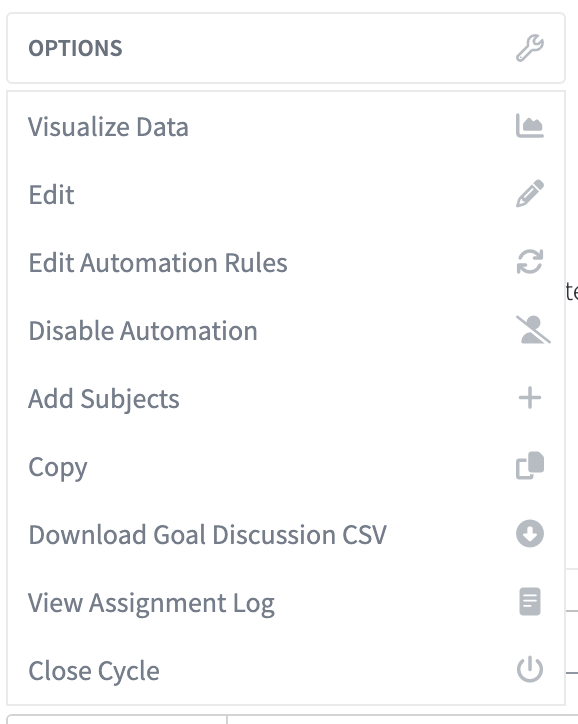
If you want to view or edit your automation's details, you can select the Edit Automation Rules option under the Options dropdown. This will take you to a series of pages very similar to when you first built your automation so that you can either view or change how an automation should work. Once you have selected Save Changes, your edits should be applied the next time your automation runs.
Finally, PerformYard will help you keep track of who was automatically assigned a review and why via the Assignment Log page. To find your assignment log, select the Options dropdown while viewing your Review Cycle and then select the Assignment Log.
The Assignment Log page will present a list of all your review cycle subject's, when they were assigned a review in the cycle, and a snapshot of what employee data qualified the subject to be included in the review cycle.

